Configuring Agents Behaviours using Polarith AI
Polarith AI components allows the agent to follow waypoints, avoid obstacles and other
pedestrians which are fundamental to a realistic pedestrian simulation.
For the purpose of our simulation, we have purchased
AdvancedPeoplePack2
where the following settings have already been saved in the prefabs.
However, in the case where a different assest is used:
-
Under the Agent, create an empty GameObject and label it as "AI".

-
Under the AI object, attach the AIM Context component.
Instantiate the values as shown as below: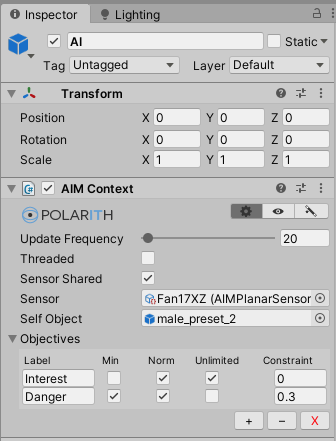
-
Attach the AIM Steering Filter component.
Select the Perceiver that you created in step 5 of Classifying Objects, under the Steering Perceiver tab.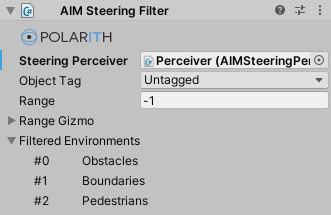
-
Attach the AIM Follow Waypoints component.
This component allows your agent to follow the waypoint systems that you created in Building Waypoints.
We will go more in depth under Scaling Up the Simulation.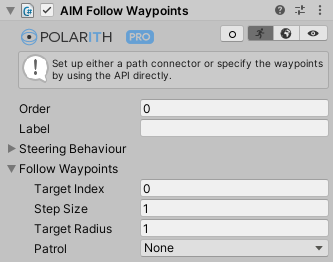
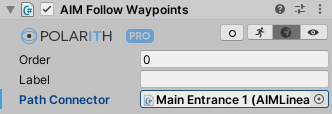
-
Attach the AIM Seek component.
This component notifies your agent to avoid the obstacles that you have classified in Classifying Objects.
Modify the parameters for the Reactive and Environment Properties as follow:
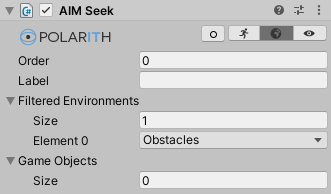
-
Attach the AIM Avoid component.
This component notifies your agent to avoid other pedestrians that you have classified in Classifying Objects.
Modify the parameters for the Reactive and Environment Properties as follow:

-
Attach the AIM Stabilization component where the default parameters should be sufficient.
Stabilization ensures that an agent holds its current movement direction, and thus, appears to have a much smoother overall movement.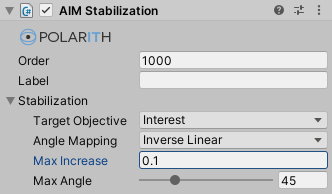
- New Updates Here